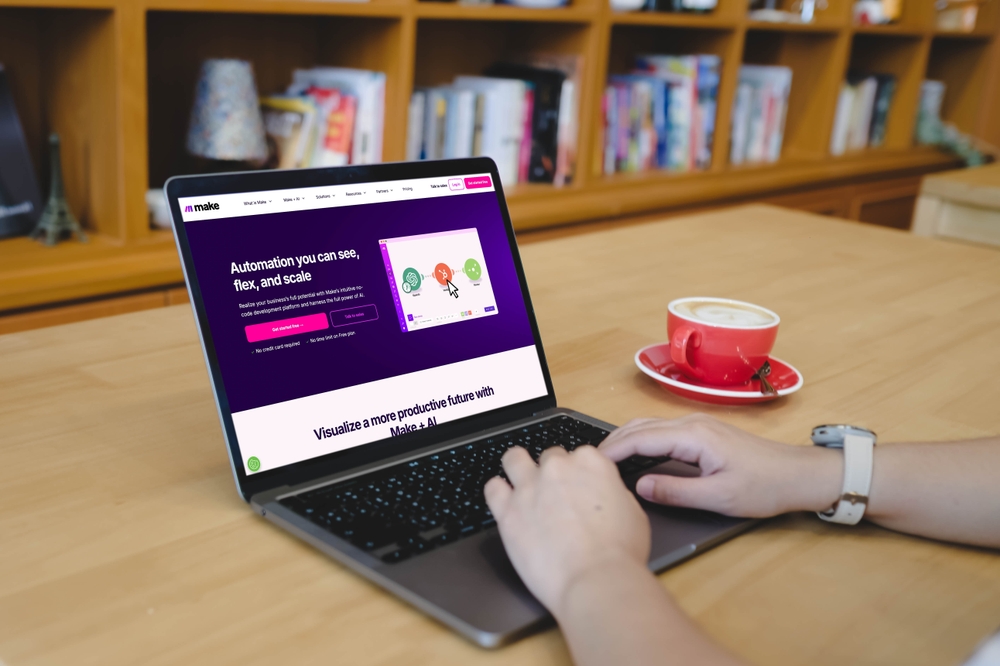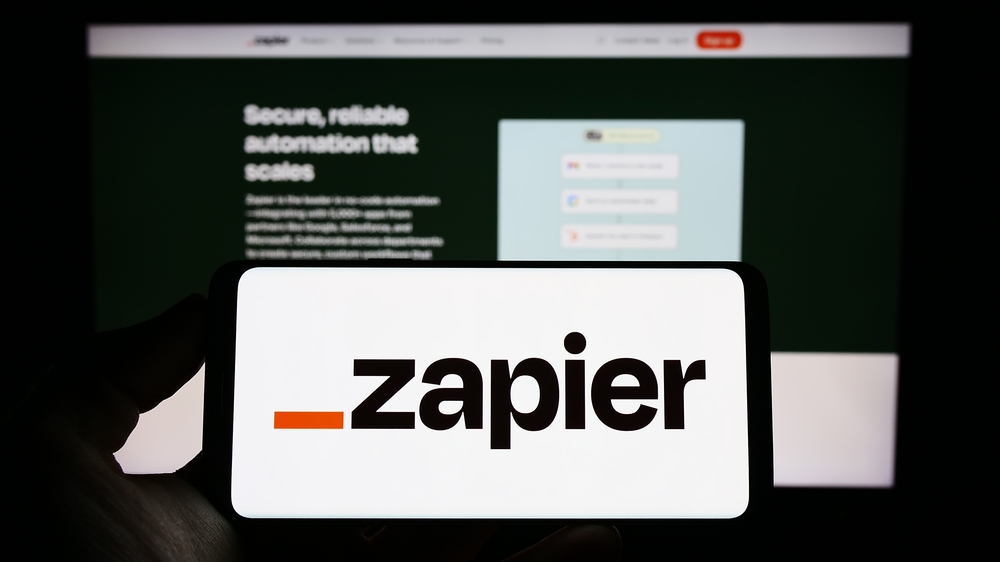Table of Contents
Creating an API key is one of the very first steps a user is required to do before making an API request or call to Mindee APIs. We recently changed the way API keys are created to enable users to easily manage them.
What has changed?
Previously, API keys were created directly in the API you wished to use from the Mindee API stores. For example, if you wanted to access the Receipts API, you would need to create an API key, which would only work for the Receipts API and no other APIs. If you needed to access the Invoices API, you’ll need to create another API key for that.

Every time a user wishes to use a different API, they would need to return to the platform and generate a new API key.
However, with this release, we have made it possible for users to access all APIs in the APIs Store with a single API key. That’s right; one API key can give you access to the Invoices API, Receipts API, etc. You won’t need to create a new API key for each API you want to access.
How do I create an API key?
Once you are logged in, you’ll land on the APIs hub page where you can see Your APIs and the off-the-shelf APIs in the APIs Store
- Click on your username or organization name at the top right side of the page.
- Select Settings from the drop-down menu.
- Click on API Keys on the left side of the Settings dashboard page.
- Click on Create a new API key button.
- Give your API key a desired name and click on Create API key.
- Your API key will be created showing the date and time it was created. You can then copy your API key and paste it into your coding environments, applications, or command-line tools.
Multiple API Keys
Within the API keys section, which is now located in your Account’s Settings, you can create multiple API keys according to your needs. More information can be found in the Mindee documentation.

What happens to my existing API keys?
For users who have previously created and used API keys, a migration has been done so that your API keys are now available under your Account Settings. The use of those existing keys is no longer limited to the API for which they were created, they can now be used to access all APIs available in the Mindee API Store.
Let’s take a look at this example to better understand what happens to your existing API keys: Assuming you were using an API key you created with the name invoice-api-key to access the Invoices API and an API key with the name receipt-api-key to access the Receipts API. The image below is how it was previously displayed on the platform.


With the recent update, the image below is how it is displayed now.

The invoice-api-key can now be used to access Invoices API, Receipts API, and all other available APIs from the Mindee API Store. The same goes for the receipt-api-key.
Note: This is applicable for only APIs found in the Mindee API stores and not your custom APIs
This modification in API key management is backward compatible, which means that it does not impact the way your existing key has been working in the past. You don’t need to change anything in your code as this update won’t affect the authentication process, rather it simplifies how the APIs will work in the future.
Photo by Kelly Sikkema on Unsplash